Install Module
NeuroWRAP operates by executing workflows which consist of modules. Every time a workflow is run, it creates an execution, which creates a folder on your computer with all results and parameter settings stored.
Install from module library
Before you start, you will need to download some modules. You can do this by 1) going to the Manage Modules tab and downloading modules of your choosing, or 2) by downloading one of the shared workflows which will download all the modules it contains. #2 will be discussed in the next section Setting up workflows. Go to the Manage Modules page and click the button next to the module you want to install.
During module installation, you will asked to assign the module to a runtime environment.
MATLAB Modules
For MATLAB, select the environment you set up on the Settings page.
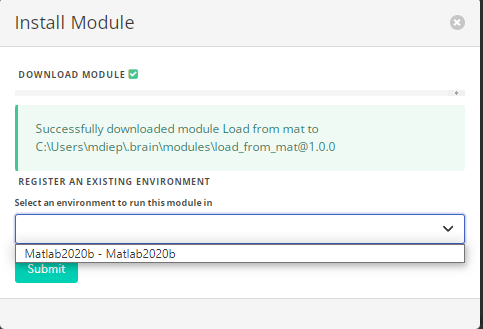
Python Modules
BRAIN runs python modules in a virtual environment. Either venv or conda. You will asked if you would like to create a new environment (RegisterModuleNewEnvStep) or use an existing one (RegisterModuleExistingEnvStep). Creating a new environment is the recommended selection in most cases.
If the python module contains a requirements.txt file (most of them do), you will be prompted to confirm the installation. All dependencies will installed in the selected virtual environment.
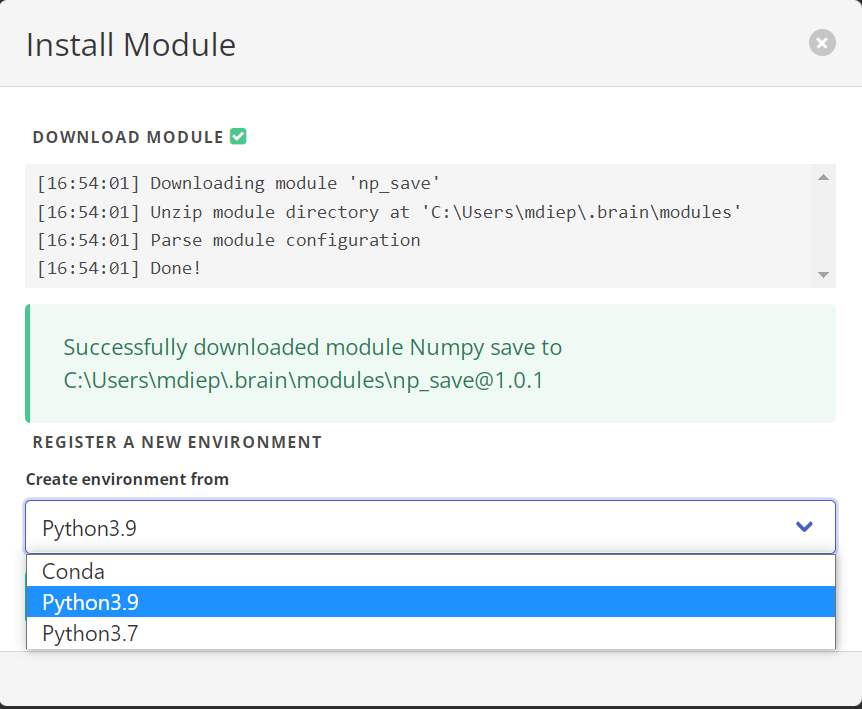
Register local module
You can also install modules from a local directory on your computer with the Register Module button. The local directory needs to be set up with the same structure as other NeuroWRAP modules, so this feature is mainly only used if you have a module that was created or customized in a different version of NeuroWRAP and you want to import it into your current version.