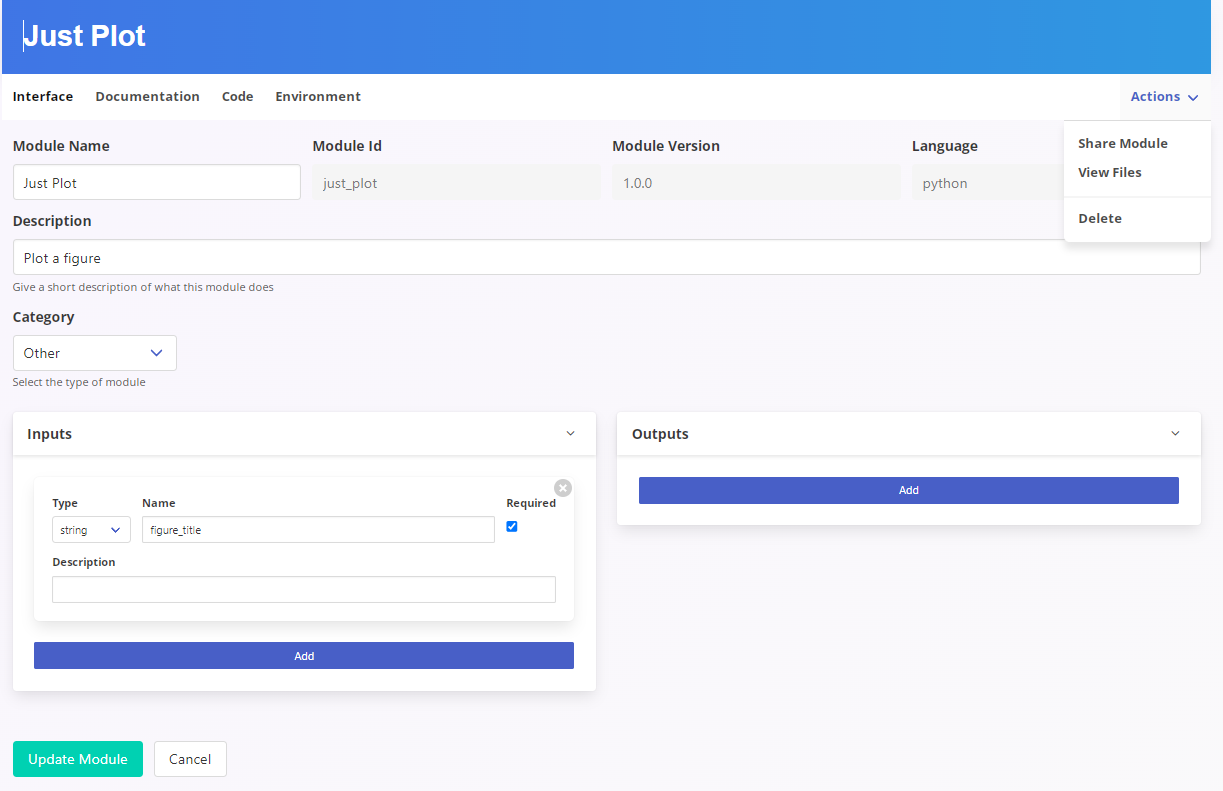Modules
Modules are the building blocks of workflows. All the interesting work happens inside a module.
Table of contents
Core Modules
The following modules are available as part of the NeuroWRAP core modules.
Image registration
(Corrects for motion artifacts)
- Particle-tracking-based: Based on the work of “Motion Correction based on trackable landmarks in the image sequence” (Aghayee 2017; Holobrain U19: UMD Losert Lab)
- DFT registration: Based on “Efficient subpixel image registration by cross-correlation” (Guizar 2008)
Cell segmentation
(Identifies regions of interests)
- Manual cell clicking (Holobrain U19: UMD Kanold Lab)
- CaImAn Automatic cell segmentation (Flatiron Institute)
- CITE-On Automatic cell segmentation (Holobrain U19: IIT Fellin Lab)
Fluorescence extraction and processing
- Fluorescent time series extraction from ROIs (Holobrain U19: UMD Kanold Lab)
- Sliding window dF/F calculation (Holobrain U19: UMD Kanold Lab)
Fluorescent signal analysis
- Suite2p spike deconvolution (Pachitariu 2017)
- Granger Causality analysis (Holobrain U19: UMD Babadi Lab)
Installing Modules
NeuroWRAP operates by executing workflows which consist of one or more modules. Every time a workflow is run, it creates an execution, which creates a folder on your computer with all results and parameter settings stored.
Install from module library
Before you start, you will need to download some modules. You can do this by 1) downloading modules of your choosing from the Modules Library, or 2) by downloading one of the shared workflows which will download all the modules it contains. See the Workflows page for instruction to do (2).
Go to View Modules page and click the install button next to the module you want to install.
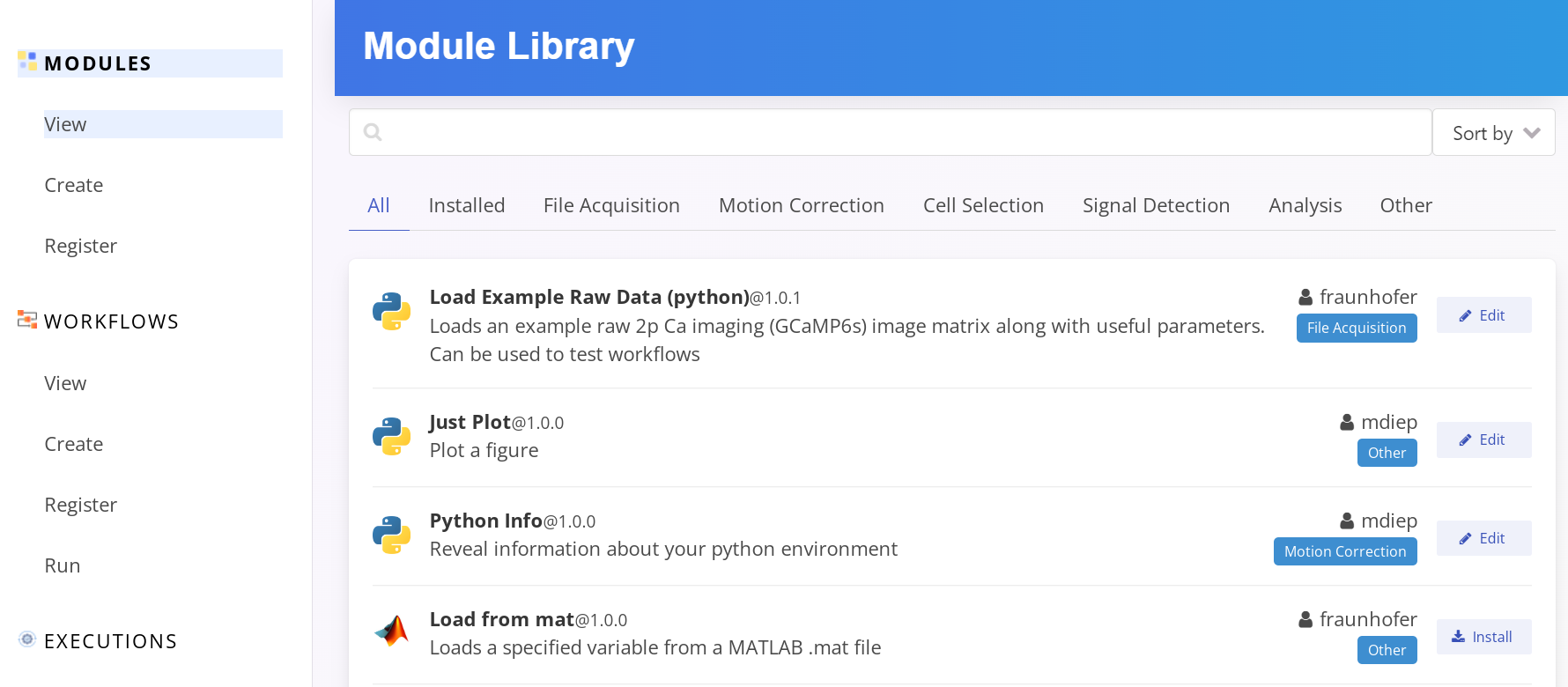
During module installation, you will asked to assign the module to a runtime environment.
MATLAB Modules
For MATLAB, select the MATLAB runtime environment you set up on the Settings page.

Python Modules
NeuroWRAP runs python modules in a virtual environment. When prompted, select either the Python or Conda runtime environments, and the module installer will create a module-specific virtual environments for the selected runtime environment and install any specified module dependencies.
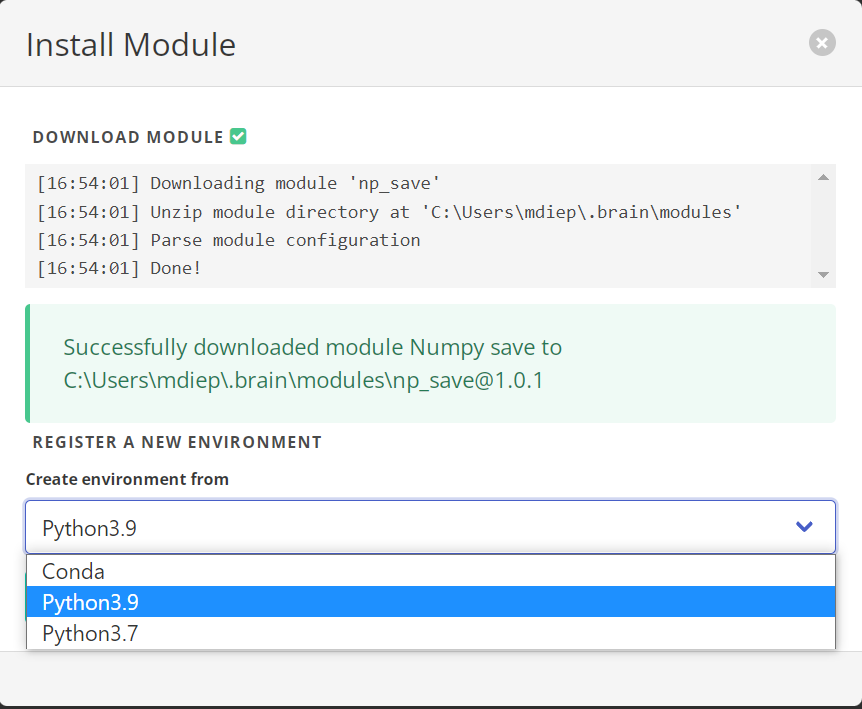
Register local module
You can also install modules from a local directory on your computer with the Register Module button. The local directory needs to be set up with the same structure as other NeuroWRAP modules, so this feature is mainly only used if you have a module that was created or customized in a different version of NeuroWRAP and you want to import it into your current version.
Managing Installed Modules
You can view the module’s input, output, and code, update module’s details, share and/or delete module. Click on the edit button next to the module to manage the module.