Executions
In Executions, you can track workflow executions queue, execution history, and execution results.
Table of contents
Execution Projects
NeuroWrap offers the option to organize executed workflows into projects. By default, all executions are part of a project called “Default”. However, you can create your own execution projects using two different options:
Option 1: Settings Screen
- To create a new execution project, navigate to the NeuroWrap settings screen by clicking on the “Settings” tab.
- Scroll down to the “Execution Project Directories” section, which displays recognized execution projects.
- If you haven’t added any projects yet, you will see the “Default” project and its corresponding path.
- To add a new execution project, enter the desired project name in the provided field.
- Click on the “Select” button to open the file browser.
- Use the file browser to select a folder for the execution project.
- After selection, click on the “Add” button to add the new execution project.
Option 2: Run Workflow Screen
- When on the run workflow screen, select the desired workflow you wish to run.
- Look for the “Execution Directory project” dropdown on the screen.
- Within the dropdown, click on the “Add” button.
- This action will open a modal window where you can enter the name of the new execution project.
- Assign a folder for the execution project using the file browser, similar to Option 1.
- After selection, click on the “Add” button to add the new execution project.
By following either Option 1 (Settings Screen) or Option 2 (Run Workflow Screen), you can create new execution projects in NeuroWrap. These projects enable efficient organization and management of your executed workflows.
Note: Execution project directories are created only when added as an execution project. Creating a new folder using the file browser without selecting and adding it will not create the directory.
Execution Results
Every execution of a workflow generates an hdf5 file that contains all of the outputs from each module in the workflow. This file can be found in the chosen “Execution Folder” for this execution, for example by clicking the HDF5 Path link in the Execution results screen. Figures produced by a workflow, in addition to being visible in the Execution results page, can also be found in the Execution directory.
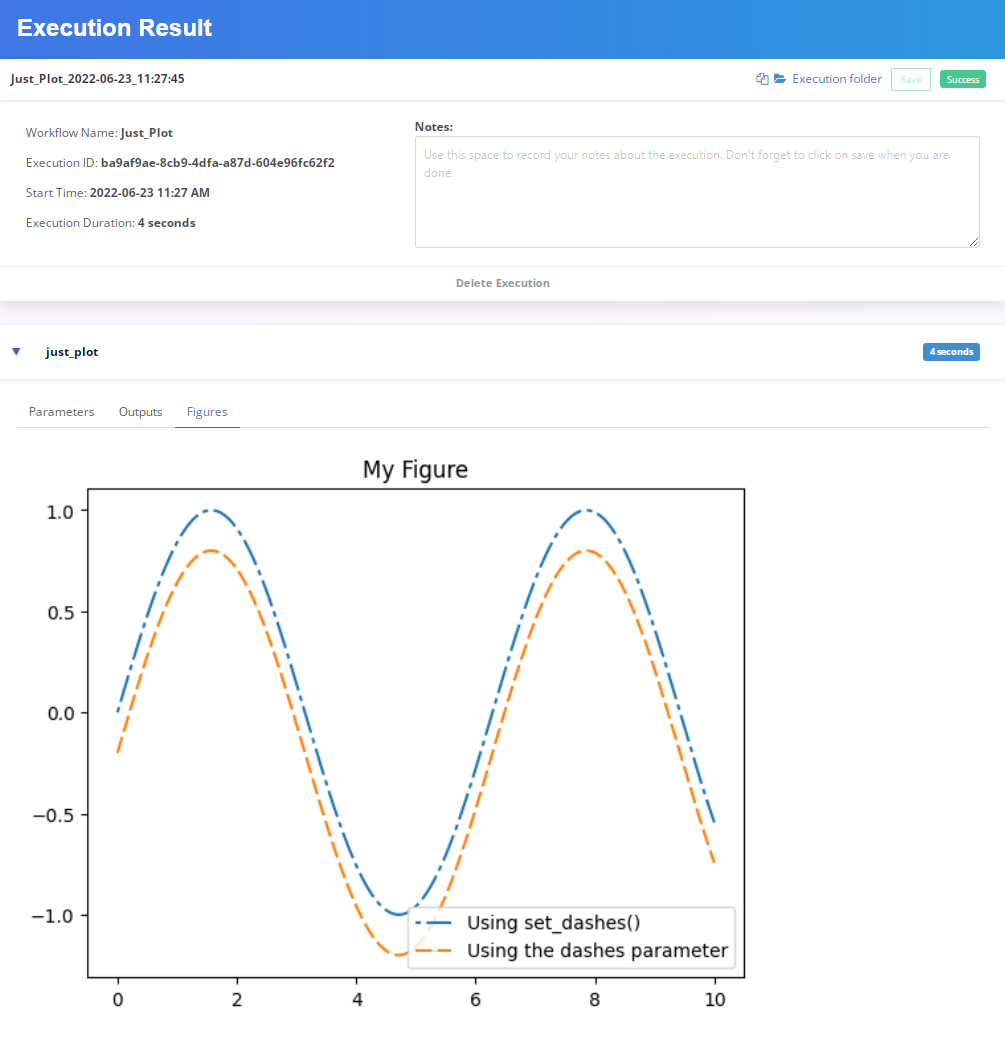
Useful Tip All results are stored in an HDF5 file for each execution. These files can be loaded into MATLAB (h5read built-in function) or Python (h5py library) to perform further downstream analysis or statistics on your processed data.